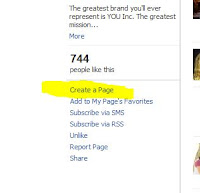|
| The Queen and First Lady |
In social media, this is where you make your first impression. I want you to think of your profile just like you would your business card. When you meet someone on the street, you introduce yourself, shake their hand, chat with them and hand them your business card. When you connect with someone online, it's really the same. Today, I want to give you some quick tips for keeping your personal profile professional.
- Use your real name. You wouldn't introduce yourself to someone new by saying, "Hi, I'm Tommy's Tools and Widgets", would you?
- Use a picture of yourself. People on social media sites want to connect with YOU, not your dog, not your kids, not your Christmas tree. We want to do business with people we can trust. In real life we connect and build trust by looking people in the eyes. We need to do the same thing with our profile pictures. If you don't currently have a photo like this, take one. Make it a head shot, just your shoulders and head, look into the camera just like you would look into the eyes of a person you've just met on the street as you introduce yourself.
- Link to your website. If you own your business or are a direct sales professional, you most likely have a website. As long as you are conducting yourself professionally and representing your company in a professional manner, link to it. People who are interested in you, want to know what you do. Your website gives them that information without you having to tell them all about it. Check for typos and make sure the link works. Nothing looks more unprofessional than a dead link (ok, well maybe there are somethings that do).
- Check for spelling and grammar. I know we live in a world where texting and Twitter have created some "acceptable" abbreviations and lingo, but poor grammar and spelling are still recognized as unprofessional. Take the few extra seconds and make sure it says what you want it to say. This is a big deal, please take it seriously.
- Skip the copy and paste statuses. If you've been on Facebook for any amount of time, you know what I'm talking about. "Copy and paste this if you love Jesus, hate taxes, think FB needs a dislike button" etc. These statuses are unprofessional and may cause others to question your credibility. When you really believe in something that strongly, take real action towards it, not a Facebook status.
- Hide the game and app sharing. That means your Farmville requests, your daily horoscope, quizzes, etc. Do not allow these things to post to your wall. It looks unprofessional, clutters up the news feeds of all of your friends and may prevent your business contacts from taking you seriously. If you absolutely must have these things, you can control who sees the updates in your privacy settings under "Apps and websites".