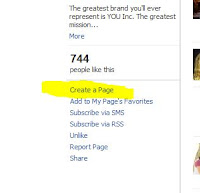If you have a burning question, post it in the comments section below and let's get the answer!
- Q: How do I tag my friends in my status update?
A: Status Tags - If you want your friend's name or a Page to be a link in your status update, simply type the @ sign before you type their name (no space, i.e. @DrJoe in the example below), and then choose their name from the list. Once you click the Share button, it becomes a link. - Q: How do I find my privacy settings?
A: Facebook Privacy - To access your Facebook Privacy settings, click Account in the upper-right corner, and then click Privacy Settings.
- Q: How do I get a personal link to my Facebook page to print on business cards, etc?
A: Facebook "Vanity" URL - If you want your own Facebook web address, aka a "Vanity URL" (i.e. http://facebook.com/suddenlyslim) for your Profile or Page, go to http://facebook.com/username. You can set it up there. NOTE: Pages must have at least 25 fans to qualify for a vanity web address.
- Q: How do I get back to a page that I 'Like'?
A: Accessing Your Facebook Pages - To navigate to a Page that you're a fan of, type the name of the Page in the Search bar at the top of your screen. Then you'll be able to select it from the list. - Q: How do I create a Facebook Page?
A: Create a Page - To create a Facebook Page, navigate to any existing Facebook Page, and click Create a Page for My Business at the bottom of the sidebar on the left.
- Q: How do I make my links click-able?
A: Creating Web Links - You have to type http:// in front of any web URL that you want to be a link, when sharing it in your status update. renewedyounow.com won't do. It has to be the full URL: http://renewedyounow.com.
- Q: How do I share something with just one person or a group of people, but not everyone?
A: Sharing Updates with Specific Friends - If you only want specific people or friend lists to see something, add your content and then click the lock icon next to the Share button. Choose Customize, and then select Specific People from the drop down list. Enter the names of people or lists that you want to see the message. Click Save Settings, and then click the Share button. Only the people you specify will be able to see the content.